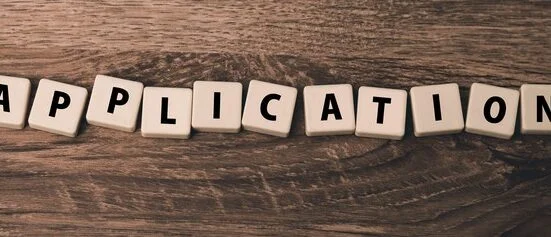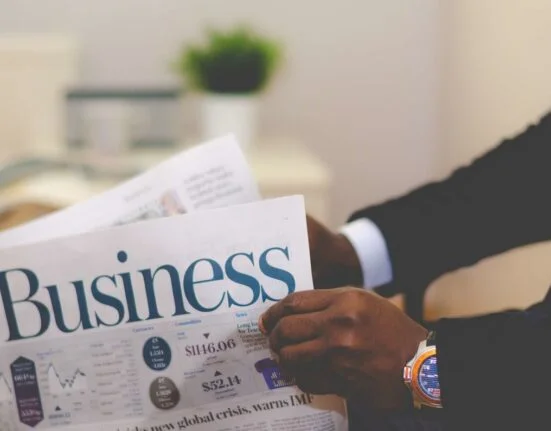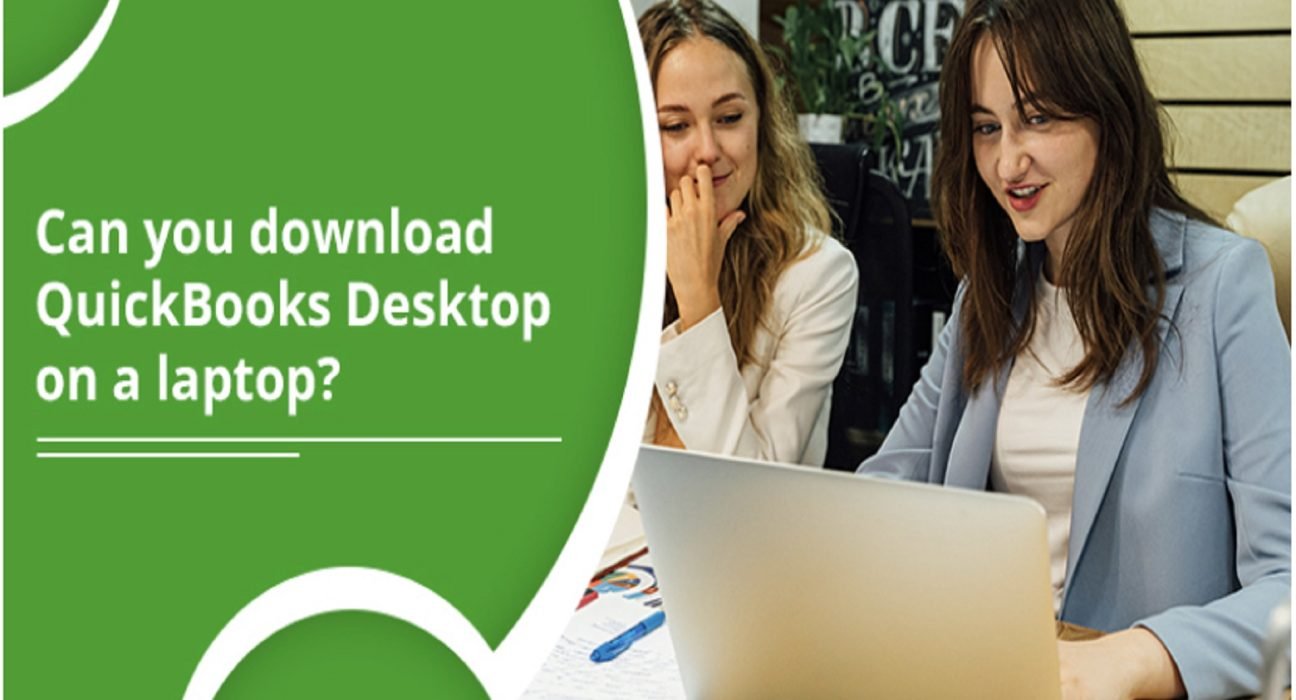When it comes to accounting QuickBooks is the best choice. QuickBooks developed by Intuit has the tendency to manage all the business accounting and bookkeeping. It tracks down the incomes and expenses of the business. It is a perfect suite with advanced tools for inventory, tax filing, payroll, invoicing, and other financial management activities. Users can use QuickBooks by downloading it on their laptops and desktop systems. The procedure of QuickBooks downloads is an easy task. You can go through this downloading and installation guide for QuickBooks.
For downloading the QuickBooks program on the laptop or desktop, your system must need the requirements. For the requirements, you can go through the following section.
Table of Contents
System Requirements for Download QuickBooks Desktop
To prepare the system to install the QuickBooks on your laptop you must have the given below components.
- The Laptop must have Windows 8.1 and Windows 10, 64-bit installed.
- Your Laptop must have a minimum 2.4 GHz processor and 4GB RAM (Recommended 8GB RAM).
- A disk space of 2.5GB.
- The system must have Microsoft.NET for installing the QuickBooks (It already comes with QuickBooks installation CD).
- Carry the License and product number handy.
If you already have these components already installed on the laptop, then move to the procedure of downloading and installing QuickBooks Desktop software.
How to Download and Install QuickBooks Desktop on Laptop?
For QuickBooks Downloads following are the steps:
- Firstly, go to the Intuit App products section .
- Now, click on Yes.
- After that, Choose the Country, Product, QuickBooks version, and Edition.
- You will be redirected to the Download page, click on Download and save the file on the laptop (On the laptop the save automatically stores in the Download folder).
- Now, open the download file Quikcbooks.exe from the Download folder or can simply press the Ctrl+J key from the browser page to open the file.
- Follow the on-screen steps.
- Accept the license agreement.
- Click on Next.
- Enter the License and Product key and click on Next.
From this step, you have to choose the install type, Express or Custom and Network Install.
For Express Install
The experts recommend using the Express install if you are:
- A new user
- When res-installing the QuickBooks on your system.
- When you will be using QuickBooks on one computer.
Now, follow the steps for Express Install
- Select Express and then click on Next.
- Now, click on the install button.
- In some time, the QuickBooks Desktop will be installed on your laptop.
- After installation, Open QuickBooks and perform accounting activities.
For Custom and Network Install
You can go for the Custom and Network Install when you are:
- Installing the QuickBooks software somewhere different front eh default location.
- Hosting the QuickBooks company files on the server.
- Configuring the multi-user network.
Now, follow the given steps:
- Choose Custom and Network and click next.
- Now, choose the “How you will use QuickBooks” option.
- After that, click on Browse to save the QuickBooks program files.
- Click on Next for the installation process.
- When the installation completes, Open QuickBooks. 2
When you complete the installation, now the question arises how I can activate QuickBooks download. For this, we provide you with the activation steps.
Steps to Activate QuickBooks Desktop on Laptop
The activation is easy even if you are a new user, you can also perform activation without any expert help.
- Open the QuickBooks application.
- Now, go to the Help menu and choose Activate QuickBooks Desktop.
- In the end, verify your info with the on-screen steps.
Now, you will be able to use the QuickBooks Enterprise Download version on your laptop. However, if you are facing any issues with the installation process, we also have a solution for that.
How to Fix QuickBooks Installation Issues?
It is a common issue when the QuickBooks installation undergoes the issues. To resolve the installation issues you can use the QuickBooks Installation Diagnostic Tool. Go through the following steps.
- Firstly, download and install the QuickBooks Tool Hub.
- After installing the Tool Hub, open it.
- When the Tool Hub opens, click on the Installation Issues tab.
- Now, click on the QuickBooks Installation Diagnostic Tool.
- Let the Tool run, it can take 15-20 minutes to fix the issue.
- After the fixation restarts the computer.
Summary
QuickBooks accounting software is a perfect solution if you are directing a small and medium-sized business. QuickBooks also has so many features that help you in performing any accounting and bookkeeping activities. So with the informative guide, we provide you with the steps of QuickBooks Desktop download and installing the QuickBooks on the laptop. If you face any type of installing issues with the QuickBooks installation, we present you with the QuickBooks Installation Diagnostic Tool which fixes them.
If you want to talk to the experts regarding any QuickBooks you can call at PHONENUMBER. Our Experts will attend and assist you with your concern. Thank You!